Is ARM compatible with Windows 10?
Is ARM compatible with Windows 10?
| Microsoft release date for Windows 10 is July 29, 2015. GDM has evaluated how ARM software performs with Windows 10. The following are conclusions from GDM testing: |  |
New Computers:
- When ordering a new computer, we do recommend a PC with Windows 10. We have tested ARM with Windows 10, and have not found any problems installing or using ARM. We are confident that ARM software is compatible with Windows 10, and will work quickly to resolve any unexpected issues that do arise.
Current Computers:
- For Tablet Data Collectors (TDC), we recommend upgrading to Windows 10 before the beginning of this research season. This ensures no loss in functionality during the research season. This also allows for time to play around with Windows 10 and new TDC features before the season begins.
- For your primary ARM computer, if you decide to upgrade to Windows 10, we also recommend upgrading before the research searson begins, or waiting until end of this research season to install Windows 10. Upgrading to a new operating system could result in unforeseen upgrade or compatibility issues with ARM or other important software, which simply is not worth the risk during a critical part of the research season.
- If upgrading from Windows 7 or newer, ARM will remain unaffected by the upgrade. There should be no need to reinstall the program after upgrading to Windows 10.
- If there are any strange issues that do occur when opening ARM the first time after upgrading, run a Detect and Repair (Start - All Apps - ARM - Detect and Repair) to repair any issues that could arise.
We have tested ARM on Windows 10, and it works well - no problems installing or using ARM.
Tablet Data Collectors
If upgrading a Lenovo Thinkpad Tablet 2 TDC (sold in 2013-2014), there may be a compatibility issue with Windows 10 and a program installed by Lenovo, Nitro PDF 8. If you upgrade to Windows 10 and experience strange issues or error messages when using ARM, we recommend removing the Nitro PDF 8 from the list of installed printers, which typically resolves the error messages:
- Click on the Search icon next to the Windows Start button, and search for 'Devices and Printers'.
- Under the Printers section, right-click on 'Nitro PDF 8' and select 'Remove device'.
- Tip: you can right-click on a touch screen by holding your finger or stylus down for about 2 seconds, and then releasing.
- Once the printer has been removed, restart your tablet.